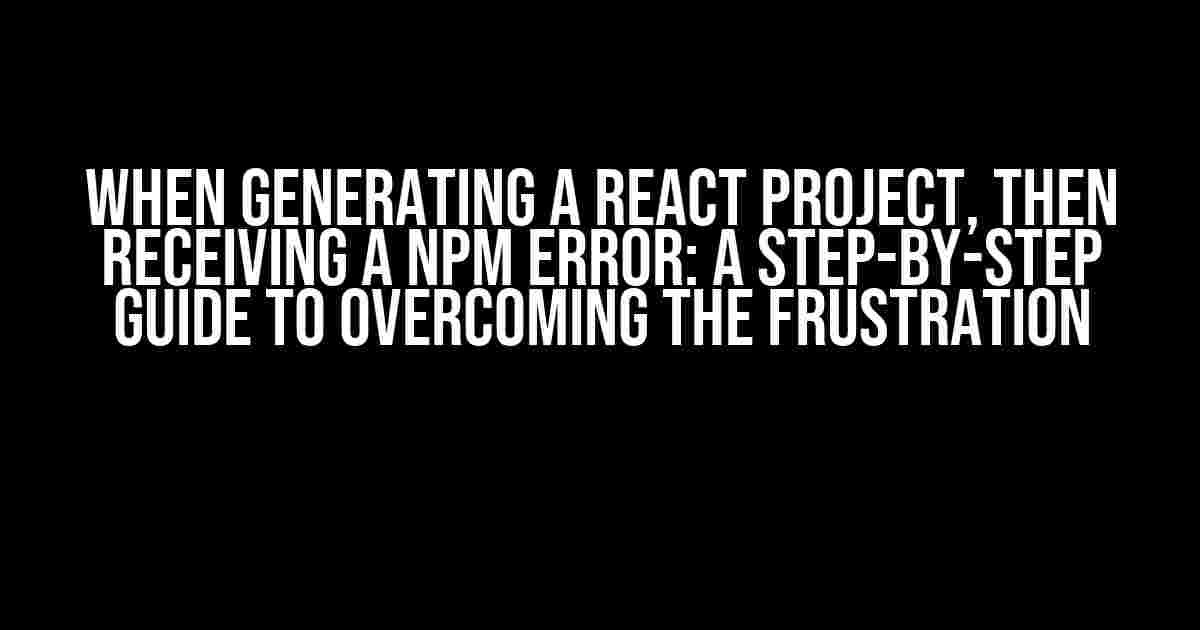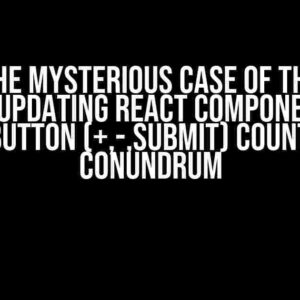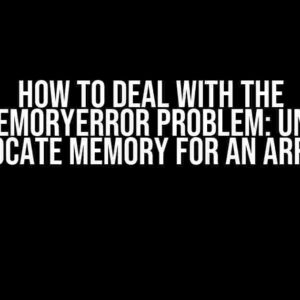Are you tired of encountering pesky NPM errors when trying to generate a new React project? You’re not alone! This frustrating issue has plagued many developers, causing unnecessary stress and wasted time. Fear not, dear coder, for we’ve got your back! In this comprehensive guide, we’ll walk you through the common causes of NPM errors, and provide you with clear, actionable steps to resolve them.
The Culprits Behind NPM Errors
Before we dive into the solutions, let’s take a closer look at the usual suspects behind NPM errors:
- Compatibility Issues: Incompatible versions of Node.js, npm, or other dependencies can cause conflicts, leading to errors.
- Corrupted Cache: A faulty cache can prevent npm from functioning correctly, resulting in errors.
- Permission Issues: Insufficient permissions or incorrect ownership of files and directories can hinder npm’s ability to function.
- Internet Connectivity: A slow or unreliable internet connection can cause npm to time out or fail, leading to errors.
- Package Conflicts: Conflicting packages or dependencies can cause npm to throw errors.
Solving NPM Errors: A Step-by-Step Approach
Now that we’ve identified the common culprits, let’s tackle each issue with a clear, step-by-step approach:
Step 1: Verify Node.js and npm Versions
Ensure you’re running compatible versions of Node.js and npm:
npm --version
node --versionIf you’re running an older version, update Node.js and npm using:
nvm install node
nvm use nodeStep 2: Clear the npm Cache
Clear the npm cache using the following command:
npm cache clean --forceThis will remove any corrupted cache data, allowing npm to function correctly.
Step 3: Check Permissions and Ownership
Verify that you have sufficient permissions and correct ownership of files and directories:
sudo chown -R $USER:$(id -gn $USER) ~/.npmThis command sets the correct ownership and permissions for the npm directory.
Step 4: Check Internet Connectivity
Ensure you have a stable and reliable internet connection. If you’re experiencing slow speeds, try the following:
npm config set registry https://registry.npmjs.org/
npm config set registry https://registry.yarnpkg.com/This will switch your npm registry to the default or Yarn registry, which might improve performance.
Step 5: Resolve Package Conflicts
If you’re experiencing package conflicts, try the following:
npm uninstall
npm install This will remove the conflicting package and then reinstall it, resolving any conflicts.
Step 6: Re-Generate the React Project
Now that we’ve addressed the common causes of NPM errors, let’s re-generate the React project:
npx create-react-app my-appReplace “my-app” with your desired app name. If you encounter any issues, try:
npx create-react-app my-app --use-npmThis will force the use of npm instead of yarn.
Troubleshooting Common NPM Error Messages
Encountering a specific error message? Check out our troubleshooting guide:
| Error Message | Solution |
|---|---|
| EACCES: permission denied, access ‘/usr/local/lib/node_modules’ | Run the command with sudo or change ownership of the node_modules directory. |
| npm ERR! code E404 | Check your internet connection and try clearing the npm cache. |
| ENOMEM: not enough memory | Increase your system’s memory or close other resource-intensive applications. |
| npm ERR! code ELIFECYCLE | Check for package conflicts and try reinstalling the conflicting package. |
Conclusion
That’s it! By following these steps and troubleshooting common error messages, you should be able to overcome NPM errors and successfully generate a new React project. Remember to stay calm, patient, and methodical in your approach. Happy coding!
If you’re still encountering issues, don’t hesitate to reach out to the developer community or seek guidance from experienced professionals. With persistence and the right guidance, you’ll be up and running with your React project in no time!
Additional Resources
For further reading and troubleshooting, check out these valuable resources:
Stay tuned for more informative guides and tutorials on React, NPM, and web development!Here is the response:
Frequently Asked Question
Having trouble with npm errors when generating a React project? You’re not alone! Here are some common questions and answers to get you back on track.
What causes npm errors when generating a React project?
Npm errors can occur due to various reasons such as outdated npm versions, corrupted cache, network connectivity issues, or conflicts with existing projects. Try running `npm cache clean –force` and then `npm install` to resolve the issue.
How do I resolve the “npm ERR! code EEXIST” error?
The “npm ERR! code EEXIST” error usually occurs when you’re trying to install a package that already exists. Try removing the package using `npm uninstall
Why do I receive a “npm ERR! network” error when generating a React project?
A “npm ERR! network” error typically indicates a network connectivity issue. Check your internet connection, and try running `npm config set registry https://registry.npmjs.org/` to switch to a different registry.
How do I fix the “npm ERR! cb() never called” error?
The “npm ERR! cb() never called” error often occurs due to a timeout issue. Try increasing the timeout by running `npm config set timeout 100000`.
What if I’m still experiencing npm errors after trying the above solutions?
Don’t panic! If none of the above solutions work, try deleting the `node_modules` folder and running `npm install` again. If the issue persists, consider reinstalling Node.js and npm.