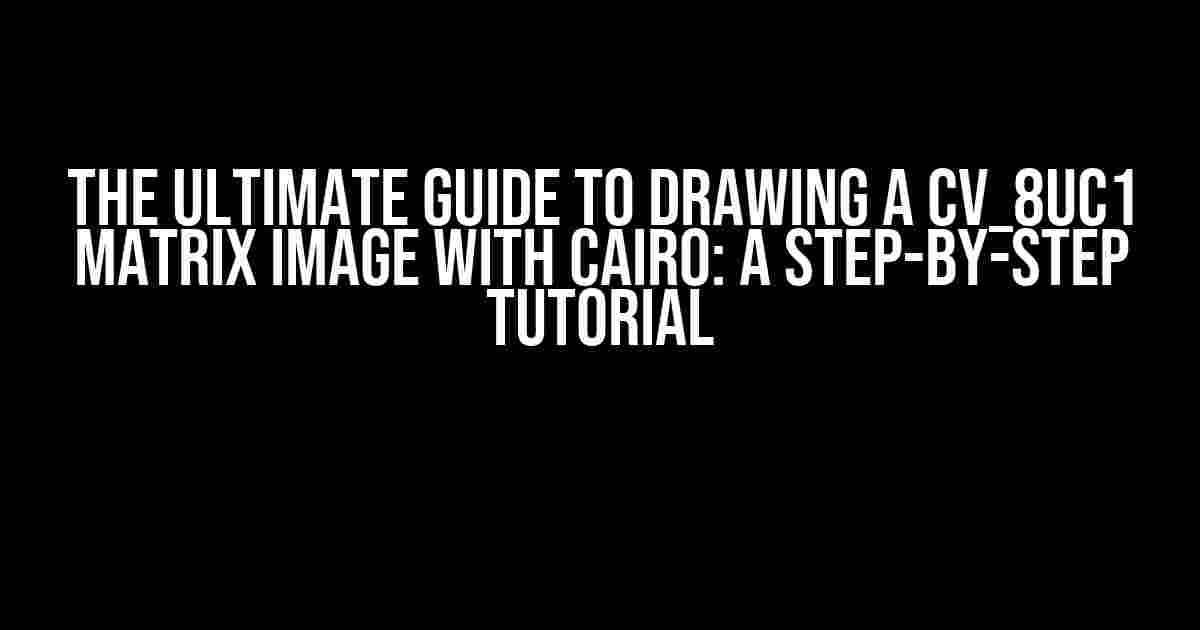Are you tired of struggling to draw a CV_8UC1 matrix image with Cairo? Do you find yourself lost in a sea of documentation and unclear tutorials? Fear not, dear reader, for we’ve got you covered! In this comprehensive guide, we’ll take you by the hand and walk you through the process of drawing a CV_8UC1 matrix image with Cairo, step by step.
What is a CV_8UC1 Matrix Image?
Before we dive into the tutorial, let’s take a step back and understand what a CV_8UC1 matrix image is. CV_8UC1 is a type of matrix image that represents a grayscale image, where each pixel is represented by an unsigned 8-bit integer. This type of image is commonly used in computer vision and image processing applications.
Why Use Cairo?
Cairo is a powerful, open-source graphics library that provides a unified API for rendering 2D graphics on a variety of surfaces, including images, windows, and PDF files. Cairo is particularly well-suited for drawing CV_8UC1 matrix images due to its high-quality rendering capabilities and flexibility.
Prerequisites
Before we begin, make sure you have the following installed on your system:
- Cairo library (version 1.16 or higher)
- OpenCV library (version 4.5 or higher)
- A C++ compiler (e.g., GCC)
Step 1: Create a Cairo Surface
To draw a CV_8UC1 matrix image with Cairo, we need to create a Cairo surface. A Cairo surface is a rectangular region of memory that provides a canvas for drawing graphics.
#include <cairo.h>
int main() {
// Create a Cairo surface
cairo_surface_t *surface = cairo_image_surface_create(CAIRO_FORMAT_A8, 512, 512);
// Check for errors
if (cairo_surface_status(surface) != CAIRO_STATUS_SUCCESS) {
std::cerr << "Error creating surface: " << cairo_status_to_string(cairo_surface_status(surface)) << std::endl;
return 1;
}
// ...
}
In this code snippet, we create a Cairo surface with a size of 512×512 pixels, using the CAIRO_FORMAT_A8 format, which corresponds to a 8-bit grayscale image.
Step 2: Create a CV_8UC1 Matrix Image
Next, we need to create a CV_8UC1 matrix image using OpenCV.
#include <opencv2/opencv.hpp>
int main() {
// Create a CV_8UC1 matrix image
cv::Mat image(512, 512, CV_8UC1, cv::Scalar(0));
// ...
}
In this code snippet, we create a CV_8UC1 matrix image with a size of 512×512 pixels, using the CV_8UC1 type, which corresponds to an 8-bit unsigned grayscale image.
Step 3: Convert the CV_8UC1 Matrix Image to a Cairo Image
To draw the CV_8UC1 matrix image using Cairo, we need to convert it to a Cairo image.
#include <cairo.h>
#include <opencv2/opencv.hpp>
int main() {
// Convert the CV_8UC1 matrix image to a Cairo image
cairo_surface_t *cairo_image = cairo_image_surface_create_for_data(
(unsigned char *)image.data,
CAIRO_FORMAT_A8,
image.cols,
image.rows,
cairo_format_stride_for_width(CAIRO_FORMAT_A8, image.cols)
);
// Check for errors
if (cairo_surface_status(cairo_image) != CAIRO_STATUS_SUCCESS) {
std::cerr << "Error creating Cairo image: " << cairo_status_to_string(cairo_surface_status(cairo_image)) << std::endl;
return 1;
}
// ...
}
In this code snippet, we create a Cairo image from the CV_8UC1 matrix image, using the cairo_image_surface_create_for_data function.
Step 4: Draw the Cairo Image
Finally, we can draw the Cairo image using the cairo_paint function.
#include <cairo.h>
#include <opencv2/opencv.hpp>
int main() {
// Draw the Cairo image
cairo_t *cr = cairo_create(surface);
cairo_set_source_surface(cr, cairo_image, 0, 0);
cairo_paint(cr);
cairo_destroy(cr);
// ...
}
In this code snippet, we create a Cairo context, set the Cairo image as the source surface, and draw the image using the cairo_paint function.
Step 5: Save the Image
Once we’ve drawn the image, we can save it to a file using the cairo_surface_write_to_png function.
#include <cairo.h>
#include <opencv2/opencv.hpp>
int main() {
// Save the image to a file
cairo_surface_write_to_png(surface, "output.png");
// ...
}
In this code snippet, we save the drawn image to a file named “output.png” using the cairo_surface_write_to_png function.
Putting it All Together
Here is the complete code example:
#include <cairo.h>
#include <opencv2/opencv.hpp>
int main() {
// Create a Cairo surface
cairo_surface_t *surface = cairo_image_surface_create(CAIRO_FORMAT_A8, 512, 512);
// Create a CV_8UC1 matrix image
cv::Mat image(512, 512, CV_8UC1, cv::Scalar(0));
// Convert the CV_8UC1 matrix image to a Cairo image
cairo_surface_t *cairo_image = cairo_image_surface_create_for_data(
(unsigned char *)image.data,
CAIRO_FORMAT_A8,
image.cols,
image.rows,
cairo_format_stride_for_width(CAIRO_FORMAT_A8, image.cols)
);
// Draw the Cairo image
cairo_t *cr = cairo_create(surface);
cairo_set_source_surface(cr, cairo_image, 0, 0);
cairo_paint(cr);
cairo_destroy(cr);
// Save the image to a file
cairo_surface_write_to_png(surface, "output.png");
// Clean up
cairo_surface_destroy(surface);
cairo_surface_destroy(cairo_image);
return 0;
}
This code example creates a Cairo surface, creates a CV_8UC1 matrix image, converts the matrix image to a Cairo image, draws the Cairo image, and saves the image to a file.
Tips and Tricks
Here are some additional tips and tricks to keep in mind when drawing a CV_8UC1 matrix image with Cairo:
- Make sure to check the surface status after creating it, to ensure that it was created successfully.
- Use the cairo_format_stride_for_width function to calculate the stride of the Cairo image, to ensure that it is properly aligned.
- Use the cairo_set_source_surface function to set the Cairo image as the source surface, to ensure that it is drawn correctly.
- Use the cairo_paint function to draw the Cairo image, to ensure that it is rendered correctly.
Conclusion
In this tutorial, we’ve covered the steps required to draw a CV_8UC1 matrix image with Cairo. By following these steps, you should be able to create high-quality grayscale images using OpenCV and Cairo. Remember to check the surface status, use the correct stride, and set the source surface correctly to ensure that your image is drawn correctly.
We hope this tutorial has been helpful! If you have any questions or feedback, please don’t hesitate to reach out.
| Keyword | Description |
|---|---|
| CV_8UC1 | A type of matrix image that represents a grayscale image, where each pixel is represented by an unsigned 8-bit integer. |
| Cairo | A powerful, open-source graphics library that provides a unified API for rendering 2D graphics on a variety of surfaces. |
| cairo_surface_t | A Cairo surface, which is a rectangular region of memory that provides a canvas for drawing graphics. |
| cairo_image_surface_create | A function that creates a Cairo image surface from a block
Frequently Asked QuestionGet ready to unleash your creativity and bring your CV_8UC1 matrix image to life with Cairo! Here are the top 5 FAQs to help you get started: What is Cairo and how does it help me draw a CV_8UC1 matrix image?Cairo is a 2D graphics library that allows you to create high-quality, anti-aliased graphics and text. It’s the perfect tool for drawing a CV_8UC1 matrix image, which represents a grayscale image where each pixel is an unsigned 8-bit integer. With Cairo, you can easily render your matrix image and save it as a PNG or other formats. What’s the best way to create a Cairo surface for drawing a CV_8UC1 matrix image?To create a Cairo surface for drawing a CV_8UC1 matrix image, you’ll need to create a GdkPixbuf surface and then create a Cairo image surface from it. You can do this using the `cairo_image_surface_create` function, specifying the image format as `CAIRO_FORMAT_A8` to match your CV_8UC1 matrix image. How do I set the pixel data of a CV_8UC1 matrix image in Cairo?To set the pixel data of a CV_8UC1 matrix image in Cairo, you can use the `cairo_image_surface_get_data` function to get a pointer to the pixel data, and then iterate over the matrix image, setting each pixel value using the `cairo_surface_set_source` function. Don’t forget to convert your matrix image data to the correct format, such as `uint8_t`! What’s the best way to optimize the performance of drawing a large CV_8UC1 matrix image with Cairo?When drawing a large CV_8UC1 matrix image with Cairo, it’s essential to optimize performance. One trick is to use the `cairo_surface_setDeviceOffset` function to set the device offset, which can reduce the memory footprint and improve rendering speed. Additionally, consider using a `cairo_surface_pattern_t` to create a pattern from your image data, and then use `cairo_set_source` to set the pattern as the source for drawing. How do I save my drawn CV_8UC1 matrix image as a PNG file using Cairo?The final step! To save your drawn CV_8UC1 matrix image as a PNG file using Cairo, you can use the `cairo_surface_write_to_png` function, which writes the surface to a PNG file. Make sure to specify the correct file format and compression level to achieve the best results. Voilà! Your beautiful CV_8UC1 matrix image is now saved as a PNG file, ready to be shared with the world! |